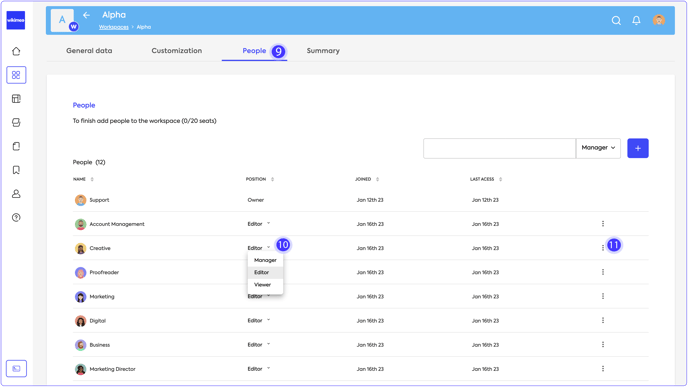Team management in a workspace
See in this article how to access, add, create, edit, and remove teams in a workspace
Availability - Free Plan - Basic Plan - Pro Plan - Enterprise Plan
Topics
Overview
A workspace can have one or multiple teams in its configuration, each with its specific access permissions and corresponding participants.
You can add pre-existing teams to a workspace during the creation of the workspace or create specific teams after the workspace is created.
Adding teams to a workspace
To add or create a new team in a workspace:
- Access the workspace through the Wikimee navigation menu
 .
. - Navigate to the list of teams in the workspace.
- Click on the New team button
 .
. - Then, use the search field
 to search for a team by name.
to search for a team by name. - Click on the blue Add button
 located next to the desired team.
located next to the desired team. - Select the type of team access
 :
:
- Editor - Team with standard access.
- Manager - Team with access permission to workspace management settings.
- Viewer - Team only has permission to view the workspace.
- If the team has not been created in your account or is a new team exclusive to this workspace: Click on the blue New team button
 . Click here and see how to create a new team.
. Click here and see how to create a new team.
Changing access and removing teams in a workspace
To change the team's access type or remove it from the workspace:
- Access the workspace through the Wikimee navigation menu
 .
. - Click on the Vertical menu button
 , located next to the workspace name, on the top bar of Wikimee
, located next to the workspace name, on the top bar of Wikimee  .
. - Select Edit.
- In the top navigation menu, select the People option
 .
. - To change the team's access type:
- In the column corresponding to Role, select one of the options: Manager, Editor, or Viewer
 .
.
- Manager - Team with access permission to workspace management settings.
- Editor - Team with standard access.
- Viewer - Team only has permission to view the workspace.
- In the column corresponding to Role, select one of the options: Manager, Editor, or Viewer
- To remove a team from the workspace:
- Click on the Vertical menu button
 located above the team and select Remove
located above the team and select Remove  .
.
- Click on the Vertical menu button