Resources of the Workspaces section
Discover the main features for navigating the Workspaces section. Learn how to use the viewing modes, sorting, filtering, and other available resources
Availability - Free Plan - Basic Plan - Pro Plan - Enterprise Plan
Topics
Overview
The Workspaces section provides access to all workspaces related to your personal or corporate account, as well as workspaces you are involved in as a guest user.
Workspaces view
To view a workspace with its respective Initiatives, Files, Demands, People, and Teams, simply access the Workspaces section through the navigation menu ![]() and click on the desired workspace
and click on the desired workspace ![]() .
.
View mode resources
With the view selectors ![]() , you can filter the workspace view according to your preference.
, you can filter the workspace view according to your preference.
Select one of the options in the selectors located at the top of the Workspaces section:
- All - To view all workspaces.
- My Workspaces - To view only those created by you.
- Shared - To view workspaces shared by another account or user.
- Public - To view public workspaces.
You can sort your workspaces in both list view and thumbnail view. Use the Order by button ![]() to sort the workspace view by:
to sort the workspace view by:
- Name - The name given to the workspace.
- Type - The type of workspace, Public or Private.
- Initiatives - The number of initiatives per workspace.
- People - The number of people per workspace.
- Manager - Manager responsible for the workspace.
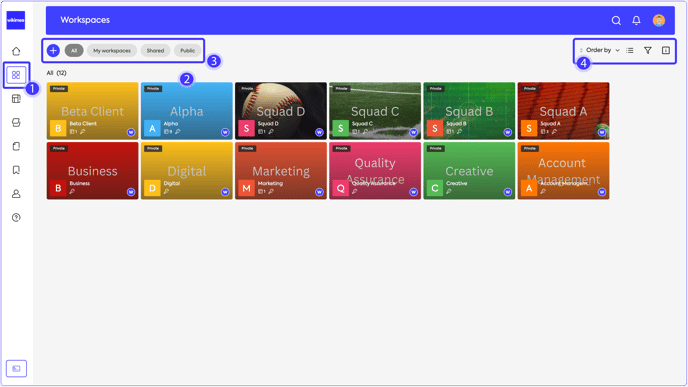
To change the workspaces view mode ![]() between thumbnail or list, simply click on the grid
between thumbnail or list, simply click on the grid ![]() or list
or list ![]() buttons.
buttons.
Workspaces filter
Using the filter button ![]() , you can filter your workspace view
, you can filter your workspace view ![]() or search for a specific workspace.
or search for a specific workspace.
Workspaces Information
To quickly view the main information of a workspace ![]() use the information button
use the information button ![]() .
.


