Navigating a demand board
Discover how to use the features of the demand board to create and edit steps, change demand steps, add people and teams and add new demands with the following article
Availability - Free Plan - Basic Plan - Pro Plan - Enterprise Plan
Topics
Overview
A board represents the workflow of a department, team, or can also represent a set of events with their respective actions, which may or may not be linked to an initiative.
Through the boards, you will manage and execute ongoing demands in your workspaces and corresponding initiatives.
Navigating board resources
When accessing a board, you can see in its top navigation bar:
- The board name
 .
. - The Vertical Menu button
 with restricted access for board managers, to board editing
with restricted access for board managers, to board editing  .
.
Right below the top navigation bar, you will be able to see:
- The selection of view modes: Board and Schedule
 .
. - The list of people and teams
 participating in the board.
participating in the board. - The add people button
 located next to the list of people on the board.
located next to the list of people on the board.
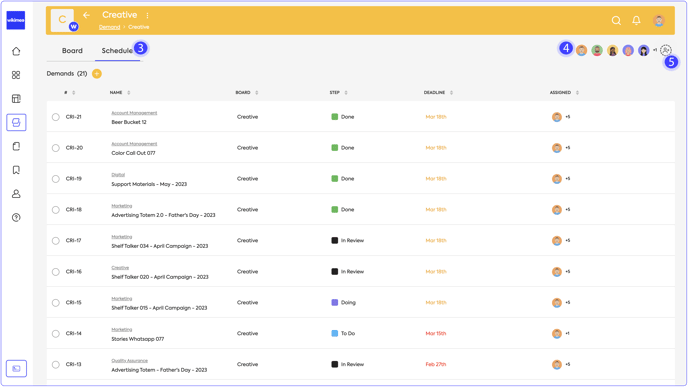
Board step view
In the board step view, it's possible to locate:
- The name
 of the To Do step.
of the To Do step. - The demand add button
 .
. - The Horizontal menu button

 with options to:
with options to:
- Rename the step.
- Change the step color.
- Delete the step.
- The add step button
 .
.

To change the step of a demand:
- In the board view mode, drag the demand card horizontally to the desired step.
To change the order of a demand within a stage:
- In the board view mode, drag the demand card vertically through the stage to the desired position.

